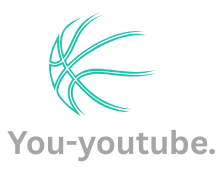Table of Contents
ToggleWhen it comes to gaming nostalgia, few consoles spark joy quite like the Wii. With its motion controls and family-friendly fun, it revolutionized living room entertainment. But let’s face it: the graphics can sometimes look like they’re stuck in a time warp. If you’ve ever squinted at your screen and wondered if your game is running on a potato, you’re not alone.
Overview Of Wii Resolution
Wii resolution offers a unique experience, even with its limitations. The console primarily supports standard definition with a resolution of 480p, which contrasts sharply with the 1080p and 4K resolutions prevalent in contemporary gaming systems. Gamers often notice softer graphics, but this contributes to the retro charm associated with the Wii.
Most games utilize widescreen formats, allowing for improved visuals in a broader display. However, the limitations become apparent when comparing titles with modern graphics. Titles such as “Super Mario Galaxy” and “The Legend of Zelda: Twilight Princess” still provide engaging visuals, despite the lower resolution. Optimizing display settings can enhance the overall experience when playing.
Through component cables, players can achieve 480p when using compatible televisions. Standard composite cables, however, limit output to 480i, affecting image clarity significantly. Many players invest in quality cables to maximize their console’s performance.
Upscaling options on certain TVs can help make Wii content look better. While some TVs offer built-in upscaling features, results may vary. Gamers should keep in mind that an upscaled image may not match the quality of native high-definition content.
Overall, remedying the resolution limitations of the Wii involves choosing the right display options and cables. Many fans appreciate the nostalgic graphics as part of the console’s identity. Players often cherish the retro experience, bringing joy to families and friends through engaging multiplayer games.
Understanding Wii Video Output
Wii video output relies on specific resolution standards, affecting the gaming experience. Players encounter limitations with standard definition, mainly 480p, but there’s potential for enhanced visuals.
Standard Definition vs High Definition
Standard definition remains the Wii’s primary video output, distinctly at 480p. In contrast, high-definition systems operate at 720p, 1080p, or even 4K resolutions. Although high-definition consoles exhibit sharper images, the retro charm of the Wii’s graphics captivates many gamers. Familiar titles maintain their appeal despite the visual constraints. Parents and young players often appreciate this nostalgic quality when playing together. Modern gamers may prefer cutting-edge visuals, but the Wii’s softer graphics elicit warmth and familiarity.
Supported Resolutions
The Wii supports 480i and 480p resolutions. It outputs 480i through composite cables, limited to standard definition quality. Players can achieve a clearer image using component cables, which enable progressive scan at 480p. Titles like “Super Mario Galaxy” benefit from this upgraded output. Different TVs may offer upscaling options to enhance visuals further. It’s essential to check compatibility to maximize the gaming experience. Many players gravitate toward 480p for a much crisper view of their beloved games.
Setting Up Your Wii For Optimal Resolution
Setting up your Wii for optimal resolution enhances the gaming experience. Ensuring the correct connections and settings makes a significant difference in visual quality.
Connecting Your Wii To Various Displays
To connect the Wii to different displays, use the appropriate cables for optimal output. Component cables provide the best image quality, allowing 480p resolution. Composite cables support 480i but offer lower clarity. Some modern TVs include an HDMI converter option, enabling improved connectivity. Adjusting settings on the TV may also enhance image quality.
Adjusting Resolution Settings
Adjusting the resolution settings is crucial for achieving the best viewing experience. To change resolution settings, access the Wii’s system menu. Navigate to the “Screen” option to choose between 480i and 480p resolutions. If using component cables, select 480p for sharper visuals. After adjusting, ensure the changes are saved. Different games may automatically render at optimal settings, but manual adjustments usually benefit clarity.
Tips For Enhancing Wii Graphics
Improving the visual quality of the Wii can enhance the gaming experience. Several techniques focus on optimizing graphics performance.
Using Component Cables
Component cables significantly improve video quality for the Wii. These cables support 480p output, providing a much clearer image than traditional composite cables. Clear images create a more enjoyable gaming experience. To maximize performance, gamers should ensure their TV supports component input. When set up correctly, titles like “Super Mario Galaxy” showcase their vibrant colors and details better. Accessibility to component cables has become easier, allowing more players to benefit from enhanced clarity.
Display Calibration Techniques
Calibrating the display settings on the TV optimizes the gaming visuals. Adjusting brightness and contrast creates more balanced images, making graphics easier to see. Users can access the picture settings menu on their TV for these adjustments. Some modern TVs offer preset modes, such as game mode, to enhance responsiveness and visual clarity. Regularly reviewing these settings ensures the best experience, especially when playing various Wii titles. Players often find that small adjustments lead to a substantial difference in enjoyment.
Common Issues With Wii Resolution
Wii users often encounter resolution-related challenges that can disrupt the gaming experience.
Troubleshooting Display Problems
Display problems frequently arise due to incorrect cable connections. Checking the connection between the console and the TV is essential for optimal performance. Incorrectly plugged cables can result in distorted images or no signal. Users should ensure that component cables connect securely for 480p output. In cases of issues persisting, resetting the Wii may help restore normal functionality. Moreover, testing different TVs can clarify whether the problem is with the console or the display device. Other troubleshooting steps include checking the TV settings to ensure the correct input source is chosen.
Addressing Aspect Ratio Conflicts
Aspect ratio conflicts can lead to stretched or squished images. Many Wii games support 4:3 ratios, which may not align with widescreen TVs. Users can adjust the settings on their TVs to correct the image distortion. Some TVs allow users to select display options like “Just Scan” or “Fit to Screen.” These options can enhance the viewing experience by preserving the original aspect ratio. Additionally, accessing the Wii’s system settings can provide options to adjust video output settings. Proper adjustments ensure games appear as intended, enhancing overall enjoyment.
The Wii remains a beloved console for its unique gameplay and nostalgic charm. While its graphics may not compete with modern systems, the retro appeal and engaging multiplayer experiences continue to resonate with players of all ages. By utilizing the right cables and adjusting settings, users can enhance their gaming visuals and enjoy classic titles in the best possible quality. Embracing the Wii’s limitations can lead to a deeper appreciation for the games that shaped many childhoods. Whether playing solo or with family, the joy of the Wii experience endures, reminding everyone of the fun that gaming can bring.